Author's posts
May 18 2011
2004: A VMware Odyssey
VMware products have come a long way since the mid-2000s. Back then, virtualization was more of a niche technology with a cult following.
Today server virtualization has become ubiquitous, and VMware products dominate the market. The company has capitalized on this success and now offers other data center platforms, tools and services. Currently, VMware is making a concerted push into the cloud-computing market with products and initiatives such as vCloud Director, VMforce and Cloud Foundry.
Recently VMware has enjoyed record growth, as demonstrated by its recent acquisitions and Q1 revenue. To trace the company’s success, let’s review its recent milestones, product launches and initiatives. We’ll start in 2004, with the first VMworld conference.
In the Beginning: VMworld 2004
The first VMworld had 1,400 attendees — which isn’t bad, but far less than the 17,000 attendees in 2010. Over the past seven years, VMworld attendance has increased dramatically, which reflects the growing popularity of virtualization (see Table 1).
Read the full article at searchvmware.com…
May 04 2011
Oracle VM VirtualBox 4: An overview
Oracle VM VirtualBox is a hosted virtualization product along the lines of VMware Player, Workstation and Fusion and Microsoft Virtual PC. But VirtualBox has some unique features and use cases of interest to server virtualization admins.
Oracle VM VirtualBox is a lightweight application that allows you to run virtual machines (VMs) on a variety of host operating systems. Following Oracle’s acquisition of Sun Microsystems, VirtualBox was officially renamed Oracle VM VirtualBox, and in February 2011, the company released version 4.0.4. VirtualBox is free and open source, but there’s also a free, closed source extension pack available with additional VirtualBox features.
Read the full article (Part 1 – Part 2) at searchservervirtualization.com…
May 02 2011
The importance of a vSphere health check to VARs
Your customer’s vSphere environment may seem healthy enough at first glance, but external appearances can be deceiving. Hidden problems may lurk under the cover that can eventually cause the environment to become unhealthy.
Not all problems that can occur are obvious to VARs because virtualization is much more complicated than traditional computing environments. There are many more moving parts that can lead to more complications. Seemingly trivial things such as simple configuration settings can have a ripple effect on the environment if they aren’t set correctly. Virtualization is all about sharing a limited set of resources amongst many virtual machines (VMs) and ensuring the optimum performance and availability you need to ensure the environment stays healthy.
A vSphere environment health check is one of the most valuable services that you can offer to customers because vSphere needs constant maintenance to keep it operating efficiently and problem-free. A good health check should be done on a periodic basis and is similar to a home inspection in that it documents the environment and checks the many different vSphere components to identify any existing or potential problems that can occur. Health check results can also be used to identify potential optimization and performance improvement opportunities that VARs can turn into value-adds.
Read the full article at searchsystemschannel.com…
Apr 29 2011
New vBookshelf launched
I just launched my new vBookshelf section of vSphere-land which can be found under the vInfo drop-down menu. I’ve gathered together over 30 books related to VMware and virtualization and have links and information on them. I think I’ve put together a pretty complete selection of good books that are available but if I’ve missed any please let me know. I’d also like to highlight 4 good books that have been recently released.
Click here to access the vBookshelf section of vSphere-land.com
![]()
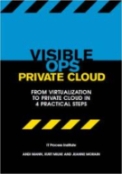
Title: Visible Ops Private Cloud: From Virtualization to Private Cloud in 4 Practical Steps
Authors: Andi Mann, Kurt Milne, Jeanne Morain
Publish Date: April 8, 2011
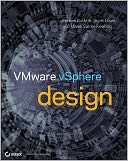
Title: VMware vSphere Design
Authors: Scott Lowe, Maish Saidel-Keesing, Forbes Guthrie
Publish Date: March 8, 2011
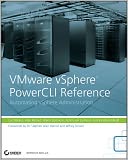
Title: VMware vSphere PowerCLI Reference: Automating vSphere Administration
Authors: Luc Dekens, Alan Renouf, Glenn Sizemore, Arnim van Lieshout, Jonathan Medd
Publish Date: April 12, 2011
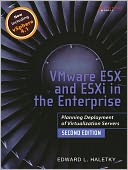
Title: VMware ESX and ESXi in the Enterprise: Planning Deployment of Virtualization Servers (2nd Edition)
Authors: Edward Haletky
Publish Date: February 18, 2011
Apr 28 2011
New free tools section is open
This one is long overdue, I had a section created on my website a year ago that correlated to a link in my book, Maximum vSphere that listed all the many free tools that would be useful to a VMware administrator. But I had forgotten about it until recently so I scoured the internet for free tools and put together a big list of them. The table currently has over 80 tools and is sortable by category, name and vendor to help you go through them. If there is anything missing be sure and let me know.
Click here to access the Free Tools section of vSphere-land.com
Apr 26 2011
How to avoid VDI boot storm problems using SSD
Desktop virtualization, or virtual desktop infrastructure (VDI), can bring many benefits to an IT organization, including easier system management and centralized security and data protection. But the storage environment that supports VDI requires some careful planning to avoid the problem of VDI “boot storms” — big slowdowns that can occur when a lot of users log into the system at the same time. There are a few options for addressing the problem, but the one that makes the most sense relies on tactical placement of solid-state drives (SSDs).
The problem of VDI boot storms is a fairly straightforward one. Virtual desktop workloads are predictable; they’re based on the work hours of desktop users, which typically run from about 8 a.m. to 5 p.m. each workday. The overall storage I/O that an average virtual desktop generates is quite low compared with that of a server workload, and so the density of desktop virtual machines on a host is typically much greater than with server virtualization. Conversely, the initial startup of a desktop is very resource-intensive, where the operating system and applications do a large amount of reading from disk while loading and executing.
A boot storm occurs when many virtual desktops all boot up during a short window of time (for example, between 8 a.m. and 9 a.m.), which causes intense concentrated storage I/O that can easily overwhelm a storage subsystem. If the storage subsystem isn’t designed to handle the heavy I/O load, you can effectively end up with a denial-of-service attack on your storage subsystem.
Read the full article at searchvirtualstorage.com…
Apr 07 2011
Upgrading vSphere: Concerns and methods for VARs
This chapter excerpt on Upgrading to vSphere (download PDF) is taken from the book Maximum vSphere: Tips, How-Tos, and Best Practices for Working with VMware vSphere 4. Solution providers can use this book to learn about vSphere 4 storage, networking, performance monitoring and advanced features such as high availability, distributed resource, distributed power management and Vmotion.
If you have an existing VI3 environment, at some point you’ll probably want to upgrade it to vSphere. Before jumping right into the upgrade process, though, there are many considerations and requirements that you should be aware of. Once you are aware of everything you need to know, you should then put together a plan for how you are going to proceed. Upgrading to vSphere is fairly straightforward, but there are many gotchas that can make the process more difficult. To avoid surprises during the upgrade, you should properly prepare and know all the steps so that your upgrade is trouble-free and uneventful. In this chapter, we will cover considerations and steps for upgrading your existing virtual environment to vSphere.
Compatibility comparisons
There are many things to consider when upgrading your VI3 environment to vSphere, such as hardware and software compatibility and upgrade methods. You should spend some time researching this to ensure that you have all your bases covered beforehand. Finding out after you upgrade that some of your management tools are not compatible with vSphere can make things very difficult. Upgrading is a much simpler process than downgrading, so make sure you consider everything before beginning your upgrade.
Hardware compatibility
Your server and storage hardware may be supported in VI3, but don’t assume that it’s supported in vSphere. Check VMware’s online Hardware Compatibility Guide to make sure all your hardware components are supported in vSphere. This includes servers, I/O adapters, and storage devices. You may be able to get away with using servers that are not listed in the guide, but it’s critical that your I/O adapters and storage are listed. Refer to the Importance of the Hardware Compatibility Guide section in Chapter 11 for more information on this. The other consideration that you need to be aware of in regard to hardware is the requirement for 64-bit hardware. See the section Selecting Physical Host Hardware to Use with vSphere in Chapter 2 for more information on this.
Read the full chapter excerpt at searchsystemschannel.com…
Apr 07 2011
Five ways to maximize VMware hypervisor security
For better or worse, administrators usually accept the default VMware hypervisor security settings.
VSphere is fairly secure, but VMware security breaches can still occur. Careless mistakes and questionable administrative decisions can weaken infrastructure security — especially if IT pros are more concerned about management convenience than about hardening the hypervisor, hosts and virtual machines (VMs).
To help prevent snafus, here are five ways to maximize VMware hypervisor security.
Firewalls prevent VMware hypervisor security from getting burned
Physical firewalls protect servers and devices directly connected to physical networks, but they aren’t always effective at protecting VMs connected to virtual networks. So use virtual firewalls in conjunction with physical firewalls to ensure that network traffic is secure at every level and nothing slips through the cracks.
Sometimes, virtual machine network traffic doesn’t leave the host or travel over a physical network. Traffic between VMs on the same vSwitch and port group remains inside the host. It travels in the host’s memory, through the virtual network — rather than over the physical network. As such, it’s outside the physical firewall’s protection zone.
Read the full article at searchvmware.com…



