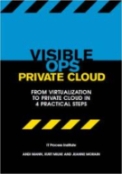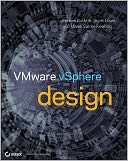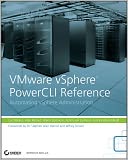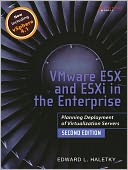This chapter excerpt on Upgrading to vSphere (download PDF) is taken from the book Maximum vSphere: Tips, How-Tos, and Best Practices for Working with VMware vSphere 4. Solution providers can use this book to learn about vSphere 4 storage, networking, performance monitoring and advanced features such as high availability, distributed resource, distributed power management and Vmotion.
If you have an existing VI3 environment, at some point you’ll probably want to upgrade it to vSphere. Before jumping right into the upgrade process, though, there are many considerations and requirements that you should be aware of. Once you are aware of everything you need to know, you should then put together a plan for how you are going to proceed. Upgrading to vSphere is fairly straightforward, but there are many gotchas that can make the process more difficult. To avoid surprises during the upgrade, you should properly prepare and know all the steps so that your upgrade is trouble-free and uneventful. In this chapter, we will cover considerations and steps for upgrading your existing virtual environment to vSphere.
Compatibility comparisons
There are many things to consider when upgrading your VI3 environment to vSphere, such as hardware and software compatibility and upgrade methods. You should spend some time researching this to ensure that you have all your bases covered beforehand. Finding out after you upgrade that some of your management tools are not compatible with vSphere can make things very difficult. Upgrading is a much simpler process than downgrading, so make sure you consider everything before beginning your upgrade.
Hardware compatibility
Your server and storage hardware may be supported in VI3, but don’t assume that it’s supported in vSphere. Check VMware’s online Hardware Compatibility Guide to make sure all your hardware components are supported in vSphere. This includes servers, I/O adapters, and storage devices. You may be able to get away with using servers that are not listed in the guide, but it’s critical that your I/O adapters and storage are listed. Refer to the Importance of the Hardware Compatibility Guide section in Chapter 11 for more information on this. The other consideration that you need to be aware of in regard to hardware is the requirement for 64-bit hardware. See the section Selecting Physical Host Hardware to Use with vSphere in Chapter 2 for more information on this.
Read the full chapter excerpt at searchsystemschannel.com…
![]()