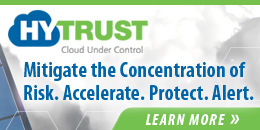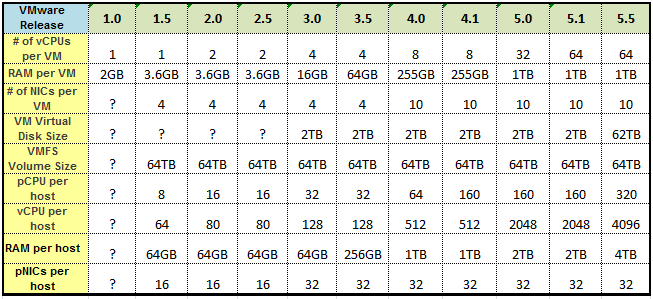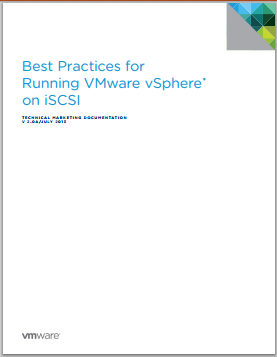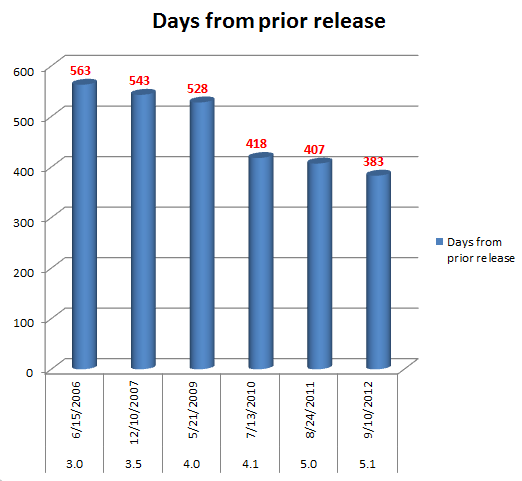I recently wrote about the challenges around management in heterogeneous virtual environments and how tools from vendors like SolarWinds can help overcome those challenges. One of the keys to having a good management product is that it’s not creating more management silos and can cover the full spectrum of your virtual environment. SolarWinds has a lot of management products that can cover every inch of your virtual environment from applications to hypervisors to servers, storage and networking. While having that end to end coverage from a single vendor can eliminate management headaches, wouldn’t it be nice if those tools could all integrate with each other to provide even better and more unified management.
Consider the following common scenario in a virtual environment; users are reporting that an application running inside a VM is responding very slowly. Where is the first place you typically start? You look specifically at application and operating system performance monitors, OK so I see it’s performing poorly there, what next? Must be a resource problem but is it a problem with virtual or physical resources? I’ll start with looking at my virtual resources since they are closer to the VM, but virtual resources are closely tied to physical resources so I’ll need to investigate both. But my physical resources are spread across different physical hardware areas; I’ll need to look at servers, storage and networking resources all independently. This quest to find the root cause can have me jumping through many different management tools and if they don’t interact with each other I can’t follow the trail across them which can make solving the problem extremely difficult for me.
Now if you have tools that can talk to each other, you can more easily follow the bread crumbs across tools and have visibility into the whole relationship from app to bare metal. So instead of manually trying to piece the puzzle together while trying to follow the flow from an I/O generated inside a VM through all the layers to its final destination on a physical storage device, you would be able to see this at a single glance with individual tools that specialize on a specific area but work together with other tools that cover different areas. This is a big deal in a virtual environment that has a lot of moving parts that can make it easy to get lost and end up hitting dead ends and having to start over. You need a single pane of glass to look through so you’re not blindly working with tools that can’t show you the end to end view of your entire virtual environment.
The latest release of SolarWind’s Virtualization Manager does just that, it brings together two tools that focus on different areas, one inside a VM, the other outside of it. Virtualization Manager is a great management tool that is focused on providing the best possible management and monitoring for virtual environments including the hypervisor and physical resources. SolarWind’s Server and Application Monitor on the other hand specializes in the management that occurs inside a VM at the guest OS and application layers. With the latest Virtualization Manager 6.0 release SolarWinds has provided integration with Server and Application Monitor so they can share information and you get a single pane of glass that provides end to end visibility.
While that combination is a big win that makes management much easier, it gets even better. Together Virtualization Manager and Server and Application Monitor cover the management of apps, guest OSs, servers and the hypervisor, but what about my network and storage resources? In a virtual environment those are two very critical resources that are often physically separate from server resources. Virtualization Manager has that covered as well with integration with both SolarWinds Network Performance Monitor and SolarWinds Storage Manager. This integration completes the picture and ties together every single layer and resource that exists in a virtual environment. You now have the fusion of four great management tools, each with a specific focus area, into one great tool that is both broad and deep for maximum visibility into your virtual environment.
So I encourage you to check out SolarWinds Virtualization Manager and all the other great management tools that SolarWinds has to offer that makes management in any virtual environment, including heterogeneous ones, both simple and easily and more importantly, complete. To find out more about this great new Virtualization Manager integration check out the below resources which may leave you with a strong feeling of management tool envy!
- SolarWinds Virtualization Manager and Server & Application Manager Integration video
- Virtualization Manager 6.0 Federal Webcast
- Systems Management Demo showing Server and Application Monitor and Virtualization Manager integration (under the “Virtualization” tab)
- Virtualization Manager with SAM and NPM integration blog post
- Virtualization Manager and Storage Manager integration blog post
- Virtualization Manager and Server and Application Manager blog post