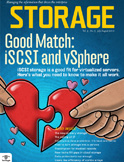VMware’s vSphere 4 brings a number of new vSphere networking features to the table, including tighter VM traffic management and control with the vNetwork Distributed Switch (vDS) , as well as support for third-party virtual switches (vSwitches). Along with that come a new high-performance virtual NIC, VMXNET3, the ability to create private VLANs and support for IPv6.
Implementation and benefits of private VLANs with a vSphere network
Private VLANs allow communication between VMs on a vSwitch to be controlled and restricted. This feature, which is normally available on physical switches, was added only to the vDS and not the standard vSwitch. Normally, traffic on the same vSwitch port group has no restrictions and any VM in that port group can see the traffic from other VMs. Private VLANs restrict this visibility and in essence act as firewalls within the VLAN. Private VLANs must first be configured on the physical switch ports of the uplink NICs on the vDS. Private VLANs are then configured by editing the settings of a vDS and selecting the Private VLANs tab.
Read the full article at searchnetworking.com…