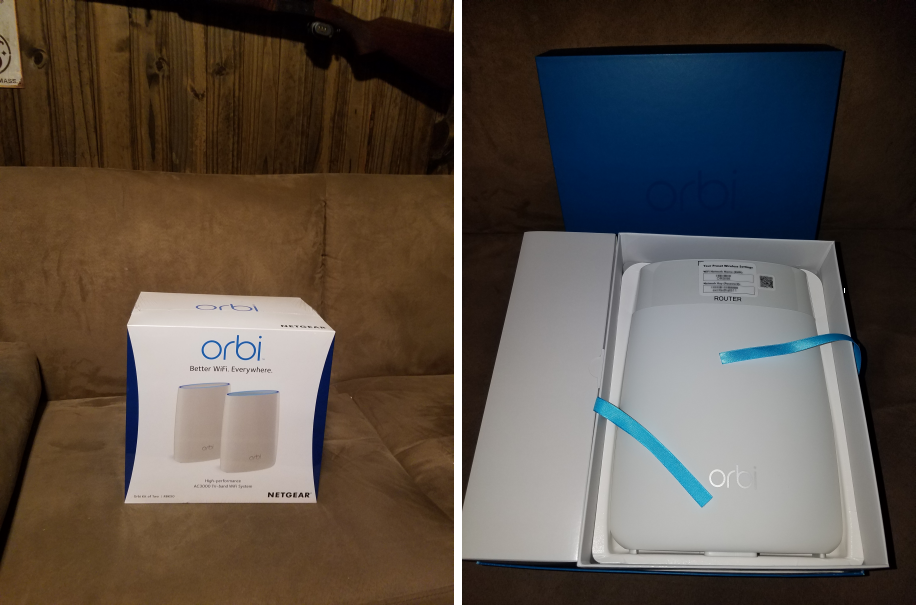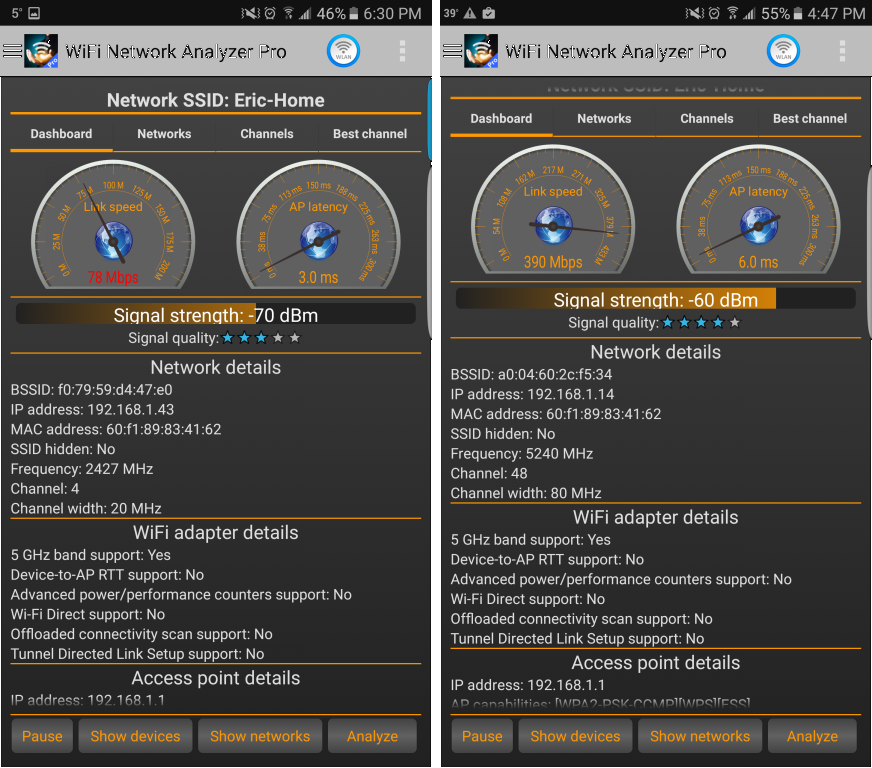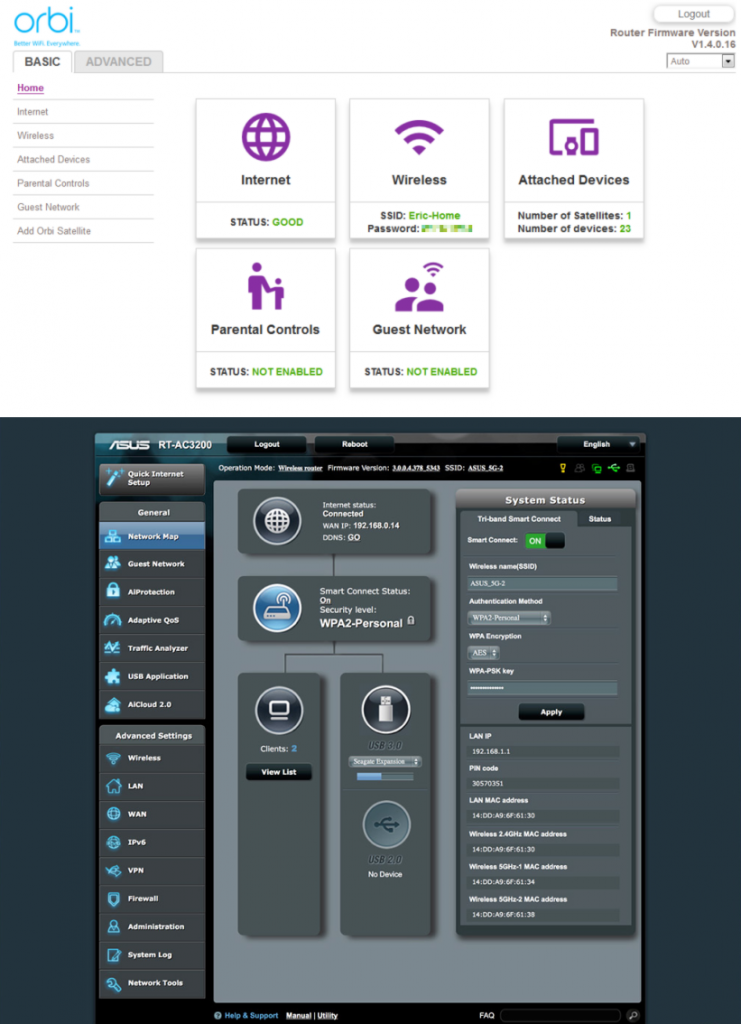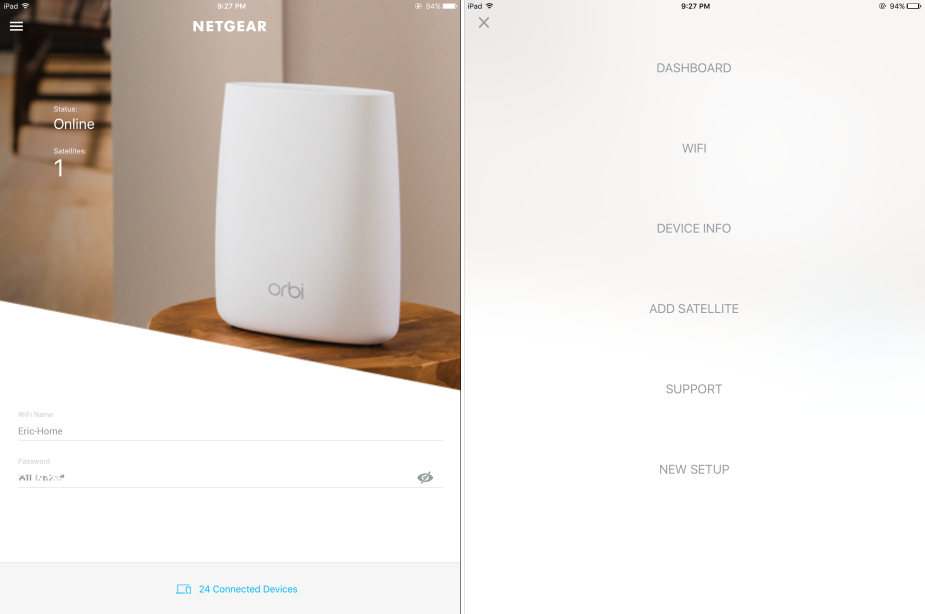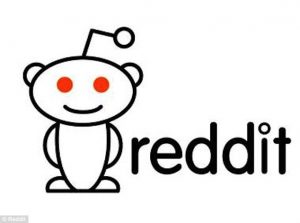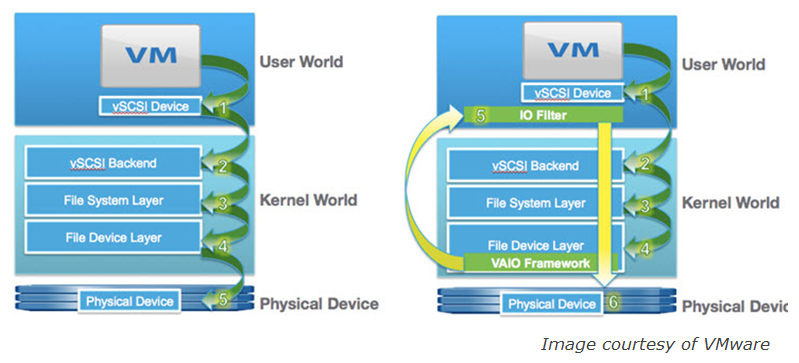I have seen other bloggers writing about their experiences with home wifi, particularly with the new mesh wifi systems like Eero, Orbi and Luma, so I thought I would throw mine out there as well. My last few routers have all been Asus routers, I tend to by the biggest one I can get to get coverage in all areas of my home. My old Asus RT-AC87U router is located in my man cave which is in the basement of my ranch house and all the way at one end of the house. Because of this placement it makes getting a good strong signal upstairs and at the other end of the house a little difficult. I’ve tried various methods to extend the wifi in the past including using power line adapters and wifi repeaters, they’ve always been a little flaky so I always try and just buy a big router instead.
I’ve seen the mesh wifi routers becoming more popular, there big selling point is that everything is seamless to install and configure, you don’t have to mess with setting up multiple routers in bridge mode or anything else, you just plug them in and they all work together to form a big wifi mesh network. I started looking at the 2 that had been out for a while, Eero and Luma and they seemed fairly decent but had mixed reviews. Then I saw that NetGear had come out with their own, the Orbi. I had intended to just upgrade to another big honkin router, the Nighthawk X6 AC3200 but the Orbi caught my eye and was getting very good reviews so I thought I would give it a try instead.
One thing that stood out with the Orbi is it’s dedicated backhaul, which is the connection between the main router and the satellite routers, other mesh wifi systems use the same radios that is used for user traffic for the connections between devices as well. The Orbi has a dedicated radio for that to separate that traffic and not use up user bandwidth which allows for better performance. So after reading up on everything I could find about the Orbi and seeing good things I ordered the 2 unit model (router + satellite).
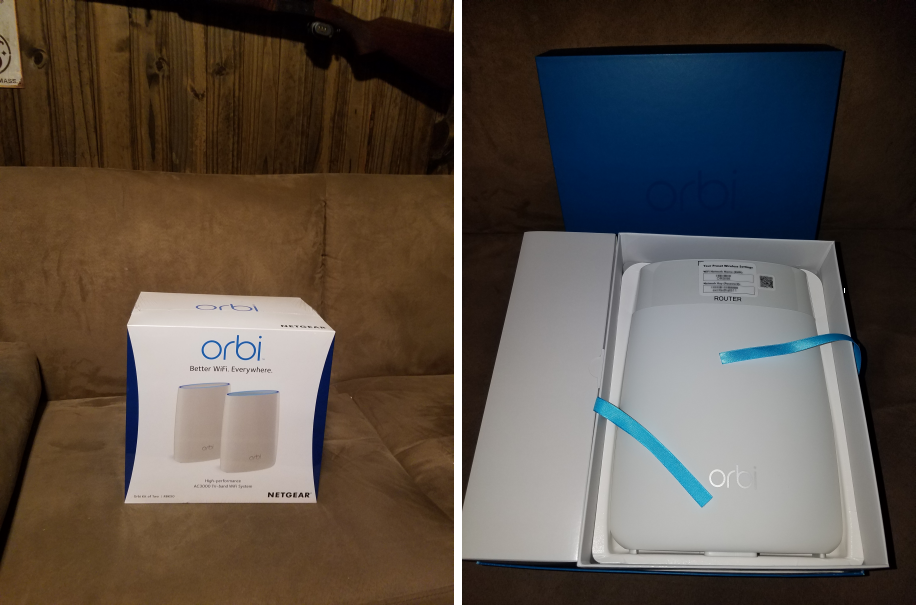 The Orbi has arrived in the man cave
The Orbi has arrived in the man cave
When it arrived I opened it and it was very nicely packaged, the router and satellite units are the same size and fairly big (also a bit slippery). I followed the quick install instructions, removed my old router, unplugged my cable modem, plugged it back in, turned on the main Orbi router, plugged it into the cable modem, placed the satellite upstairs and plugged in the power and finally plugged my desktop PC into the wired Ethernet port on the main Orbi router. On the Satellite unit, when I plugged it in it was supposed to glow amber and then change to blue once it connected to the main Orbi router, no luck there, it just kept flashing white despite it being only about 15-20 feet away from it. I gave up on that and went back to getting the main router configured.
I then went to http://orbilogin.com and that’s when my problems started. The first thing it does is check for an internet connection, it kept timing out saying it couldn’t connect to the internet. I checked the cable between it and the cable modem, I turned the Orbi router on and off and still no luck, finally I had to power cycle the cable modem again and it worked. It went through the setup process, then asked me to register it, I put my serial number and info in, it said it would send me a confirmation email and waited for me to acknowledge that email before it could proceed. I never got the email so I just closed the window and went back to the main Orbi admin page.
Both the satellite and main router had pretty old firmware versions so I went to the firmware update page, it detected new firmware for the router but was stuck on “Please wait” while checking for new firmware on the satellite, because of this the update buttons wouldn’t work either. I waited about 10 minutes and it was still stuck, I tried again and the same thing happened, finally I gave up and called Netgear’s support.
Trying to navigate to NetGear’s support was another fun challenge, they seem to hide any way to contact phone support on their main website. They also want you to take a picture of your receipt that you bought the unit to get to support. I wasn’t having any of that, I was already getting fed up that this supposedly super easy Orbi was already giving me problems. I finally google’d Netgear support phone number and found the number to call them.
The first guy I talked to was your typical, read from a script, I know very little type of support guy, I knew I wasn’t going to get anywhere fast with him. He kept making useless suggestions and asking non-relevant questions, he also wanted me to move the satellite closer to the router. I told him I wasn’t going to do that, if those 2 units can’t communicate well enough from 15-20 feet away moving them closer wasn’t going to do anything. Finally I got fed up and asked to talk to a supervisor.
The supervisor didn’t seem any more skilled then the first guy, he said he could have someone from advanced support call me back, I finally was about to hang up and told him to forget it I’m just going to return this. This got me an immediate “I’ll transfer you to someone who actually knows what they are talking about” response. In a few minutes I was talking to their advanced support who did a remote session to my desktop.
They went through the process of downloading and manually updating the satellite firmware. Apparently there is a bug in the earlier firmware version where you can’t automatically update firmware through the admin console. Once that was manually applied the satellite unit re-started and then it looked like the main router unit updated it’s firmware automatically and re-started as well. From that point they were both at the latest firmware versions and everything was working. You can only make a first impression once and with the issues I experienced while setting Orbi up my initial excitement at getting a new wireless router quickly turned to frustration and aggravation.
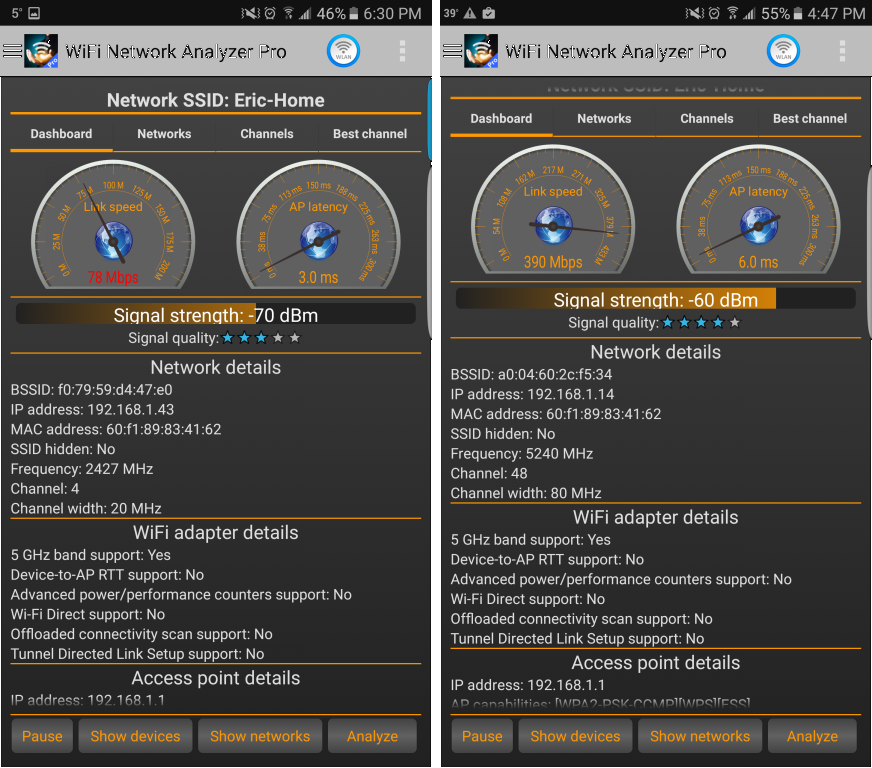 Signal strength of old Asus (left) vs. new Orbi (right) in the farthest room from the router
Signal strength of old Asus (left) vs. new Orbi (right) in the farthest room from the router
I checked my signal strength upstairs and at the opposite side of the house (see above) and it was very strong, much stronger then with the single Asus router. Also note that I pretty much get 5Ghz coverage anywhere in the house now both upstairs and downstairs where I only was able to get it downstairs in the man cave and just outside before.
So after an hour or so of aggravation everything was finally working. I’m only on my first day with the Orbi, it seems to be working well now but only time will tell. The hardware seems solid, the admin UI seems laggy and is a bit plain and basic but it has a fairly decent amount of advanced networking features. There is also no cloud management connection required like some of the other mesh systems require were if you lose internet connectivity your whole LAN is down as well. The Orbi does have 3 wired Ethernet ports which is a big plus, I do have a NetGear 24-port smart switch that I use for a home lab but it’s nice to not have to use that if needed.
One thing I had wanted to know was the status of the backhaul connection between the router and the satellite to see if they were optimally positioned. The Orbi admin UI just simply says “1 Satellite connected” but tell’s you nothing about the status and strength of that connection. The LED ring on top of the satellite only works when you initially plug it in and then goes dark. I’d like to know that the satellite is working and how well it’s working, it would be nice if that LED ring would stay on or could be turned on if desired to tell you how the satellite is doing. I also hate looking at the main router and having no visible indication of what the hell it’s doing, it could be off for all I know. NetGear put that LED to work and make it configurable in the admin UI. How about different colors for certain states and pulsing speed based on how busy it is. It would also be nice if the admin UI could show you more detail on the router-satellite connection.
There are really two big components to a wireless router, it’s hardware and it’s software, you need the combination of both of these to be good to have a great product. I won’t dispute NetGear has always had great hardware and that looks to still be the case with the Orbi, but quite frankly there software has always been pretty crappy. My past few routers have been Asus and if it’s one thing that Asus has nailed it’s their software which totally kicks ass, there admin UI is feature rich, very nicely laid out and easy to use and they update it constantly. You can even get the Merlin builds which are based on the stock software which take it to the next level. Coming from Asus, looking at NetGear’s UI is a big let down, it’s plain, basic, lacking and it looks like a 10 year old designed it. You also have to download a separate Windows NetGear Genie app to do certain things, why can’t I do it all in the web based UI? Also how about being able to show a network map and maybe some basic device usage reporting? NetGear if you would just give your admin UI an overhaul you would have a killer product.
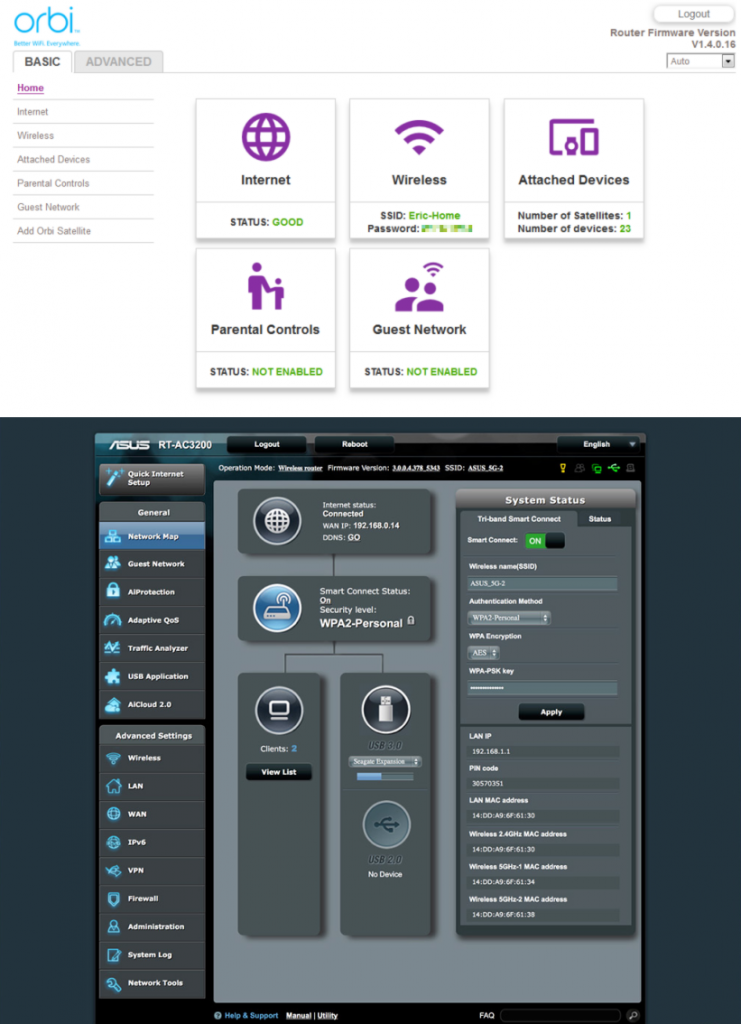 Orbi admin UI (top) compared to Asus admin UI (bottom)
Orbi admin UI (top) compared to Asus admin UI (bottom)
Now let’s talk Parental Controls which is one area that NetGear has always sucked at which is one of the major reasons I always chose Asus over them in the past. I would of thought by now NetGear would have been able to figure out this important feature to any parent and implement it correctly. Instead they have a half-assed & weak Parental Controls in their admin UI and then they punt and say go use Open DNS if you want more which would work great until your kid figures out how to change their DNS server. On my Asus router, I had full Parental Controls built-in including the most important one to me, time of day access control by MAC address so I can shut my kids internet off at night at a specific time. While NetGear has time controls built-in it impacts every device connected to the router not just specific ones. Is it really that hard NetGear to implement time of day controls by MAC address?
All in all if I would say I’m satisfied with the Orbi so far and will likely keep it, what any wireless router has to do really well is perform and that is what counts the most as you are using it day in and day out. Things like the admin UI you do not frequently use so as long as my wifi is fast and gives me good coverage across my entire house I’m all good. It would be nice if they improved the admin UI, parental controls, LED light functionality and other things. The Orbi is still pretty new so hopefully the software improves over time which would make me even happier.
UPDATE (12/11/16):
After living with Orbi for a few days now, all I can say is: damn this thing kicks ass. I get awesome coverage all throughout the house and I can get 5Ghz anywhere. From one of the farthest points from the main router and satellite my iPad speed test is around 170Mbps, crazy fast. My PC that is wired to one of Orbi’s Ethernet ports does a speed test at 232 Mbps. Also in that same room were I would regularly get the flashing wifi signal in Clash of Clans meaning I’m about to get disconnected (CoC tends to be latency sensitive), I have not been disconnected once with Orbi. I’m very happy with how well Orbi performs and would recommend it to anyone looking for whole home wifi, NetGear please just work on your admin UI and I’ll be even happier!
UPDATE 2 (12/13/16):
NetGear yesterday released a new Orbi firmware version (1.4.0.18) it was mostly minor but contained support for a new IOS/Android app that was released yesterday for management. My initial thoughts were, great now I have to go through another painful firmware upgrade process, and also cool an app that might make device management easier. The firmware upgrade went OK without issue this time around, I upgraded it through the admin UI and it was pushed out to both the main router and satellite. I downloaded the admin app to my iPad hoping for new management goodness and when I launched it found it to be a bit of a joke, you can do almost nothing in the app and it’s got to be the most basic app I’ve seen looking like someone wrote it less than an hour.
When you launch the app you’re greeted to their dashboard which is nothing more than a screen with a giant picture of an Orbi with the only information shown being your Wifi network and password. If you browse the limited menu they have stuck in the corner all you can do is show device info (nothing more than the model, MAC address and the firmware version only for the router) and connected devices and that’s about it. My excitement of having an iPad management app quickly went to this royally sucks, app deleted. Again NetGear looks to not have a clue at designing a useful and nice management UI/app, they are lucky their hardware is keeping me a customer because their administration interfaces are trying real hard to push me away.
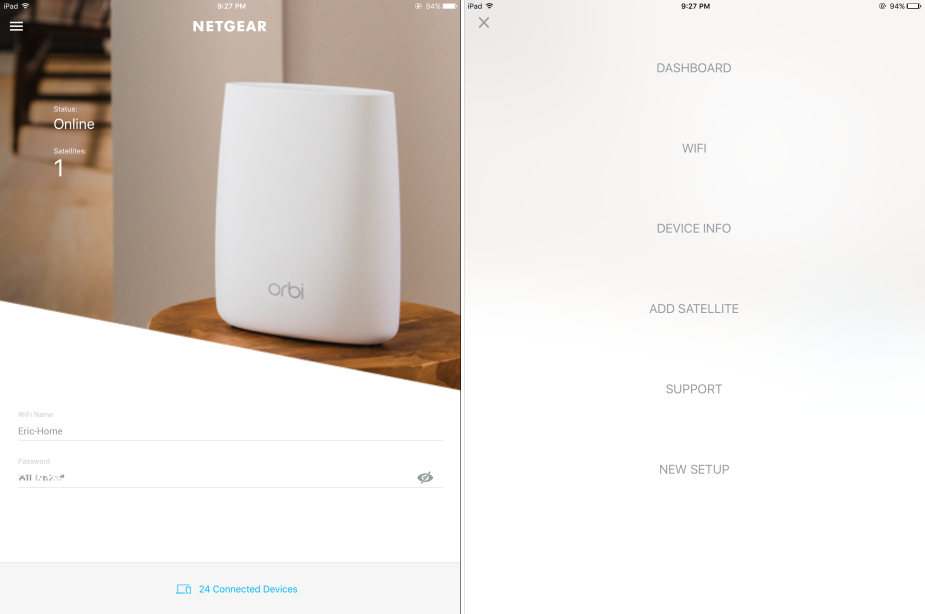 Orbi iPad app – like a Swiss army knife with only one blade
Orbi iPad app – like a Swiss army knife with only one blade
Pluses:
- 3 wired Ethernet ports
- Fast and strong wifi signal
- Nice looking hardware
- Dedicated backhaul channel between router & satellite
- Router is pre-paired with satellite unit
- No cloud management required
- Has a decent amount of advanced networking features
Cons:
- LED light rings on top are fairly useless
- Crappy admin UI is fairly bland and a bit laggy
- No way to see details of router-satellite connection
- No time scheduling parental controls by MAC
- Firmware upgrade is buggy
- IOS app is terrible
- Support isn’t great unless you tell them you are returning it
Mesh router info and product reviews:
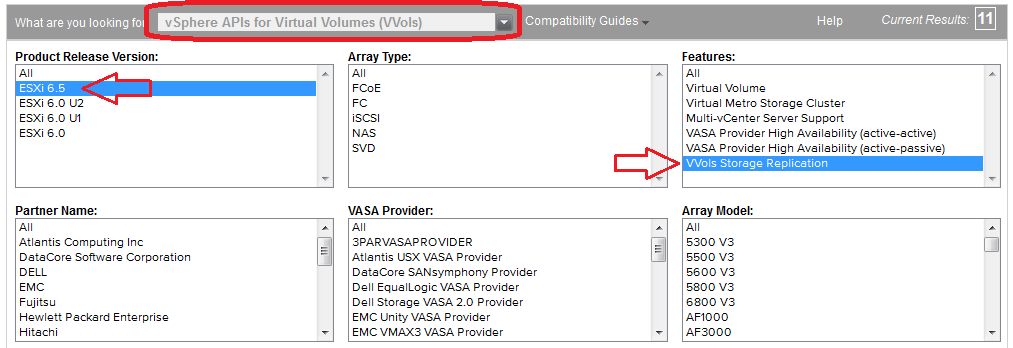 As of today there are only 7 storage vendors that are listed as supporting VVols in vSphere 6.5: Fujitsu, HPE, HDS, Huawei, IBM, NEC and Nimble, at the vSphere 6.5 launch there were only 4. but there is currently only one storage vendor that supports VVol replication, which is Nimble. For comparison purposes there are 17 storage vendors listed as supporting VVols in vSphere 6.0. So while support for VVols replication is now available, most storage vendors are not ready to support it yet. Having seen first hand the amount of engineering effort it takes to support VVols replication I can understand why I can count on my nose the amount of vendors that support it.
As of today there are only 7 storage vendors that are listed as supporting VVols in vSphere 6.5: Fujitsu, HPE, HDS, Huawei, IBM, NEC and Nimble, at the vSphere 6.5 launch there were only 4. but there is currently only one storage vendor that supports VVol replication, which is Nimble. For comparison purposes there are 17 storage vendors listed as supporting VVols in vSphere 6.0. So while support for VVols replication is now available, most storage vendors are not ready to support it yet. Having seen first hand the amount of engineering effort it takes to support VVols replication I can understand why I can count on my nose the amount of vendors that support it.