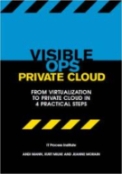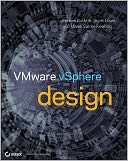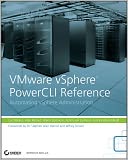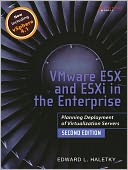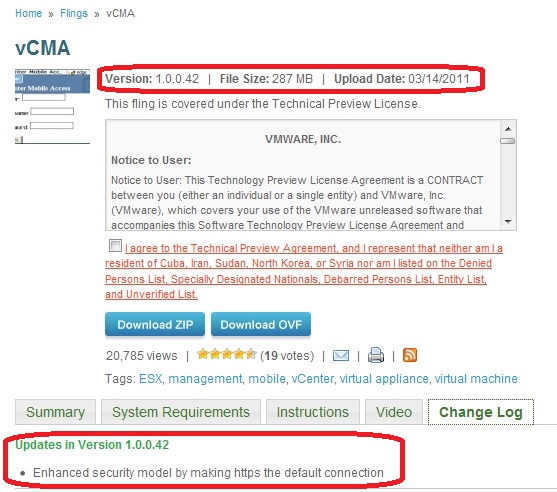VMware security breaches should not be taken lightly, especially now that there’s a spotlight on regulatory compliance and the shift toward cloud computing.
Virtual hosts house many workloads, and if an unscrupulous individual gains unauthorized access to a host, that person can potentially compromise all of its virtual machines (VMs). That means virtualization administrators should pay special attention to preventable VMware security breaches. There are several potential weak points where VMware security breaches can occur.
Making VMware security less like Swiss cheese
Out-of-the-box, VMware vSphere is fairly secure, but you can make it more susceptible to security breaches if you’re not careful with its configuration and remote-access settings.
By default, VMware disables many features that would make administration easier, and enabling these features weakens security. In ESX, for example, administrators typically enable Web user interface. And in ESXi, many IT pros allow access to the remote console through Secure Shell (SSH) connections. These actions may make your job easier, but they open up attack vectors for unauthorized individuals.
An even bigger vulnerability is the host’s management console. It’s the door to your entire virtual infrastructure, so don’t pass out many keys. Lock up the management console tightly and use it only when absolutely needed — which typically isn’t often. Other areas of concern are VM data stores, management and storage network traffic, virtual networking, application programming interfaces, VM-host interconnects, vCenter Server roles and permissions and third-party add-ons.
The bottom line: Know your weak points and make them secure.
Read the full article at searchvmware.com…